Annotator: ImageJ plugin for multi-class annotations of color images¶

(c) 2020 P. Borianne / CIRAD
Version 1.2 - February 2023
________________________________
Annotator is based on the Java application ImageJ developed by Wayne Rasband and distributed under a CeCILL-B license.
________________________
User guide
Annotator was developed in the framework of the AgroDeep (AD) project; it allows to define visually, and if necessary to correct expert annotations for a specialized neural network. It is distributed under a Cecill-B license.
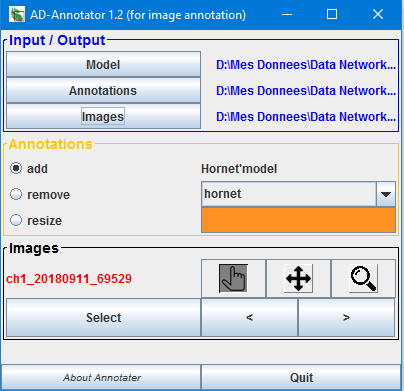
Principle
Training and validation of a network require annotated data sets. Annotation consists of defining rectangular areas on the color images that encompass the objects of interest. Each annotation is defined by the coordinates of the lower left point, the width and height of its rectangle and the name of the class to which it relates. The annotations of the image toto.jpg are grouped in the file toto.txt which will be archived in a specific folder.
Input / Output block
Here are specified the data model to be used and the folders containing the images and type files respectively.¶
The Model file to use¶
this is a TXT file that specifies the name and color of the object classes present in the images

The Annotations folder¶
it contains TXT files with exactly the same radical as the images contained in the Images folder.
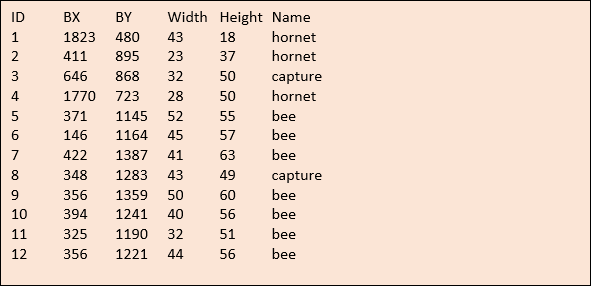
The Images folder¶
it contains Image files (png, jpg, JPEG,...) with the same radical as the files contained in the Annotations folder.
Annotations block¶
The radio buttons (on the left) select the function that will be applied, the dropdown list (on the right) the current object class.
- add: creation of a bounding box tagged with the selected class.
- Bring the mouse on one of the corners of the rectangle to be drawn,
- Press the left mouse button to set this point and move the mouse to draw the box,
- Release the mouse button: the box is defined.
- remove: deletion of a box displayed on the screen.
- Use the left mouse button to select a point on the edge of the box to be deleted,
- Release the button: the box disappears from the image.
- resize: adjust the shape of the enclosing box.
- Select with the left mouse button a point on the edge of one of the bounding boxes in the image; release: the box is selected and its control points appear;
- Select with the left mouse button one of the 8 control points of the box, move and release the mouse: the box is deformed.
These functions can only be used in Selection mode.
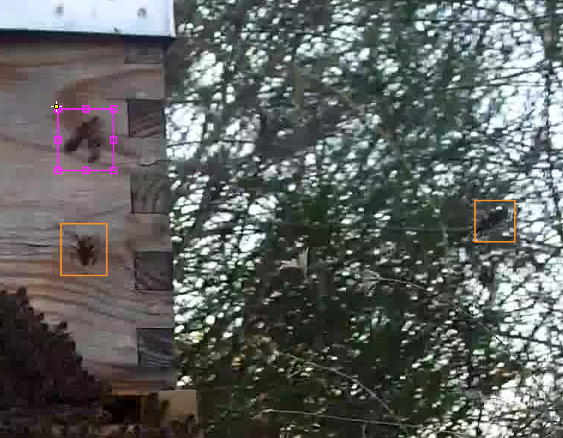
Figure 4: representation of the enclosing boxes and control points.
Images block¶
Allows you to select or navigate through the images in the folder designated in the Inputs/Outputs block. he name of the current image is shown in red if it has never been viewed, in blue if it has already been viewed. Changing an image causes the changes made to the current image to be saved.
 Selection mode:
Selection mode:
to manage the annotations of the current image.
 Moving mode:
Moving mode:
to move the current image.
Select a point of the image with the left mouse button, move the mouse and release the button: the image has moved in the view window.
 Magnification mode:
Magnification mode:
to zoom in or out of the image in the view window.
Click the left mouse button to zoom in, click the right mouse button to zoom out.
Downloading / Installation¶
Prerequisite: Install the ImageJ or Fiji application on the computer.
Once downloaded, the Annotator_.jar plugin must be copied to the plugins subfolder in the ImageJ location or installed using the GUI of ImageJ / Fiji. In both cases, the applications will have to be restarted.
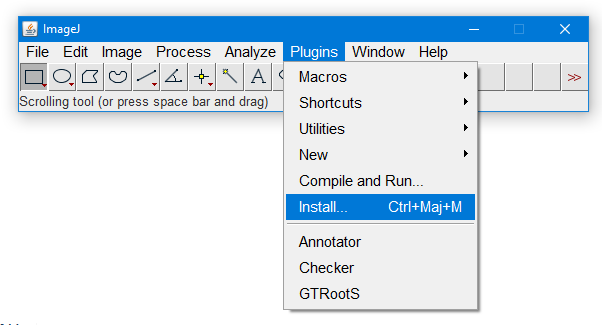
Starting¶
The Checker plugin is launched from the graphical interface of ImageJ or Fiji
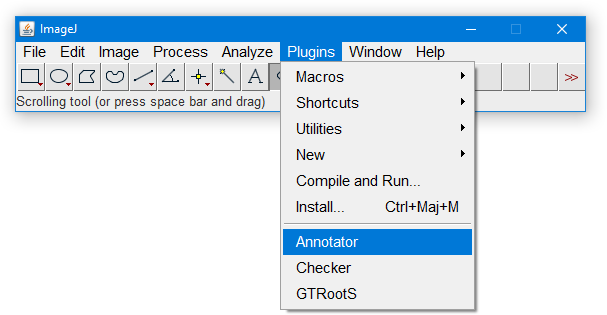
Citation¶
Borianne, P., 2020. http://amap-dev.cirad.fr/projects/annotator/wiki